Did you know Advanced Story Maps for Jira lets you configure Jira fields to be displayed directly on issue cards in your story map?
From the story map, click the menu icon in the top right-hand corner, select Settings, then navigate to the fields tab.
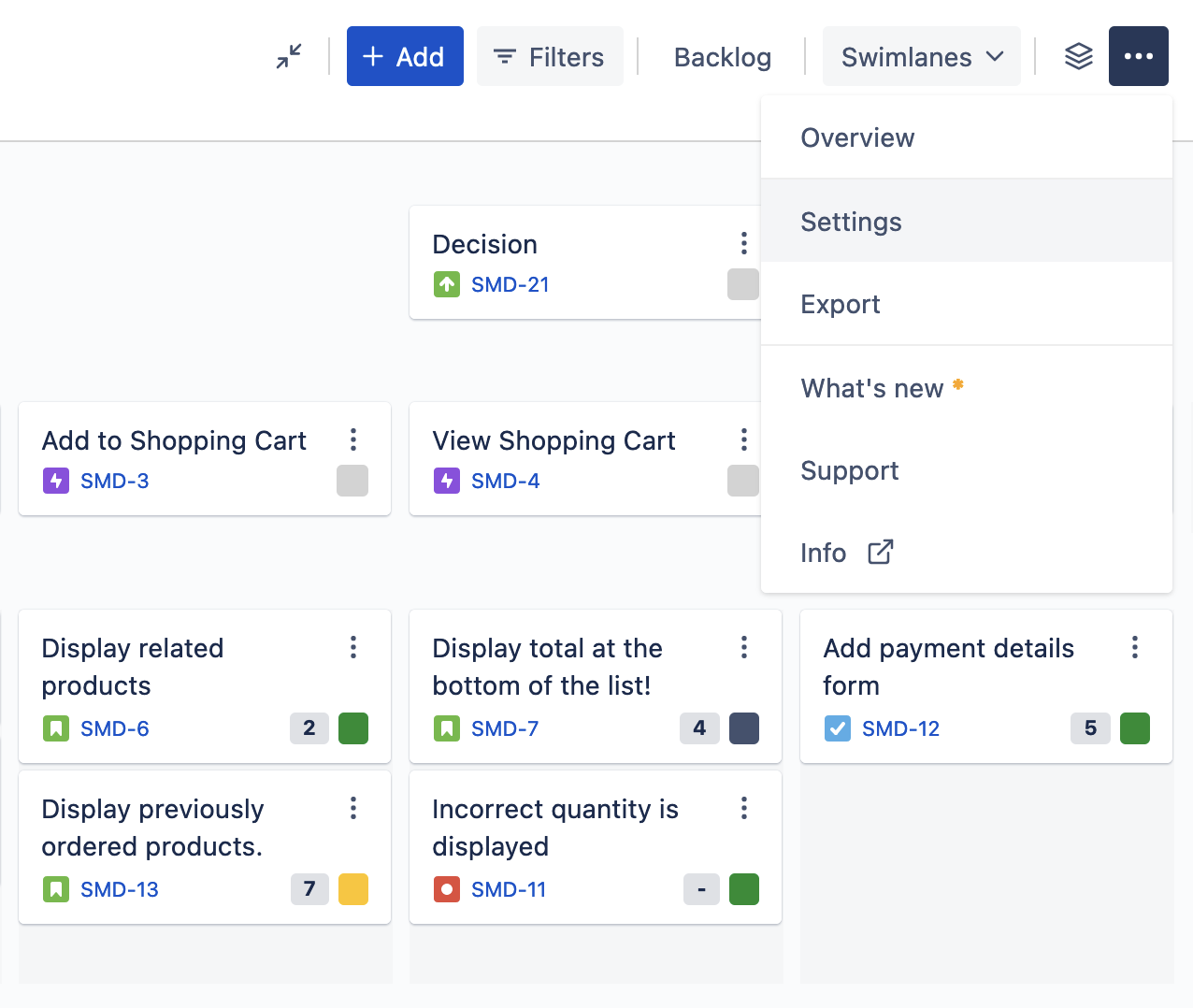
The summary field is pre-selected here, as it is the only field displayed by default on the cards. You can search for additional fields using the search dropdown at the bottom of the list.
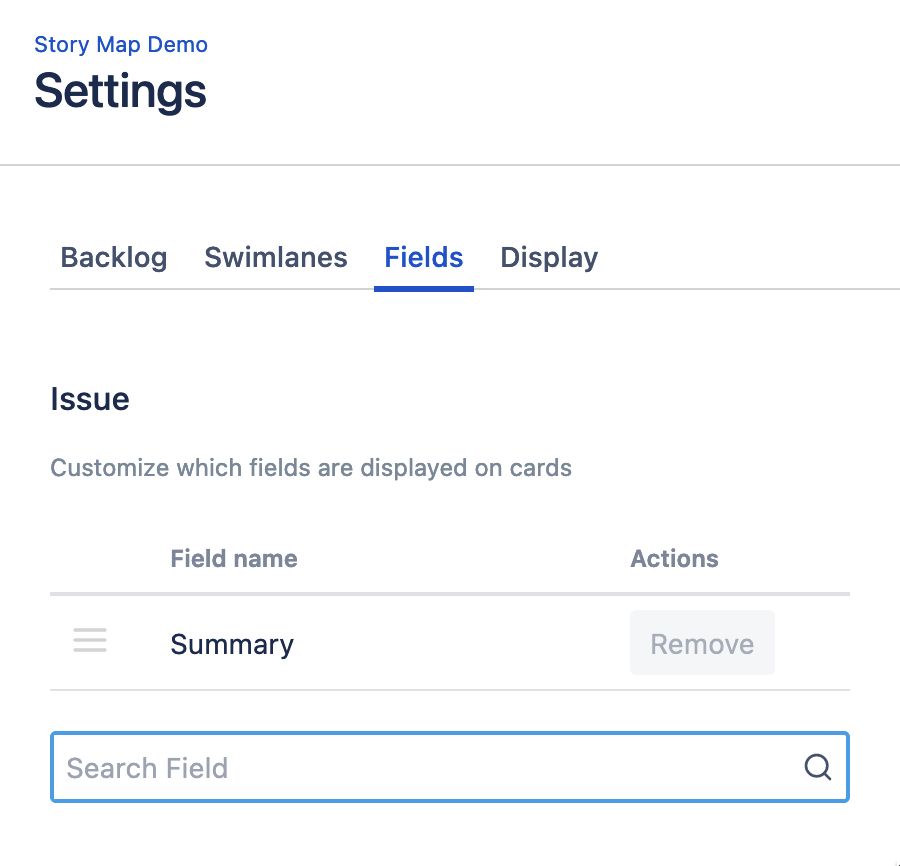
A simple case would be, for example, to add the labels field to the cards to display labels directly in the story map. It is beneficial if you have quick-filters enabled for the labels field. This way, you can easily spot cards that might be missing a label.
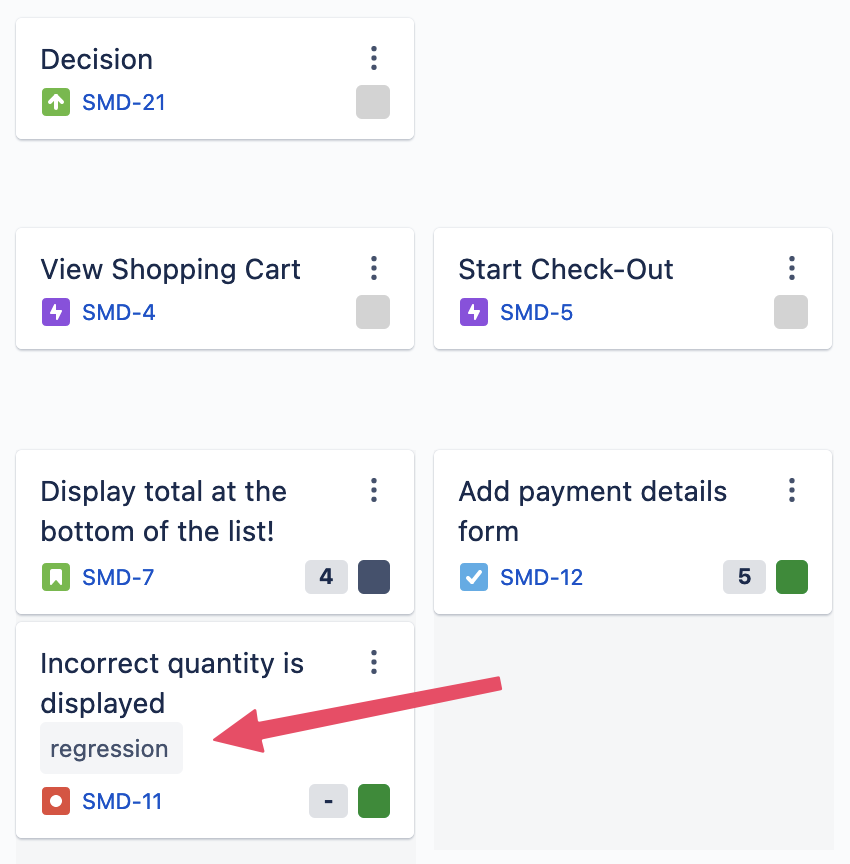
Advanced Story Maps also has special support for built-in fields like Assignee or Priority, which will be displayed as little icons on the cards, just like on Jira Agile Boards.
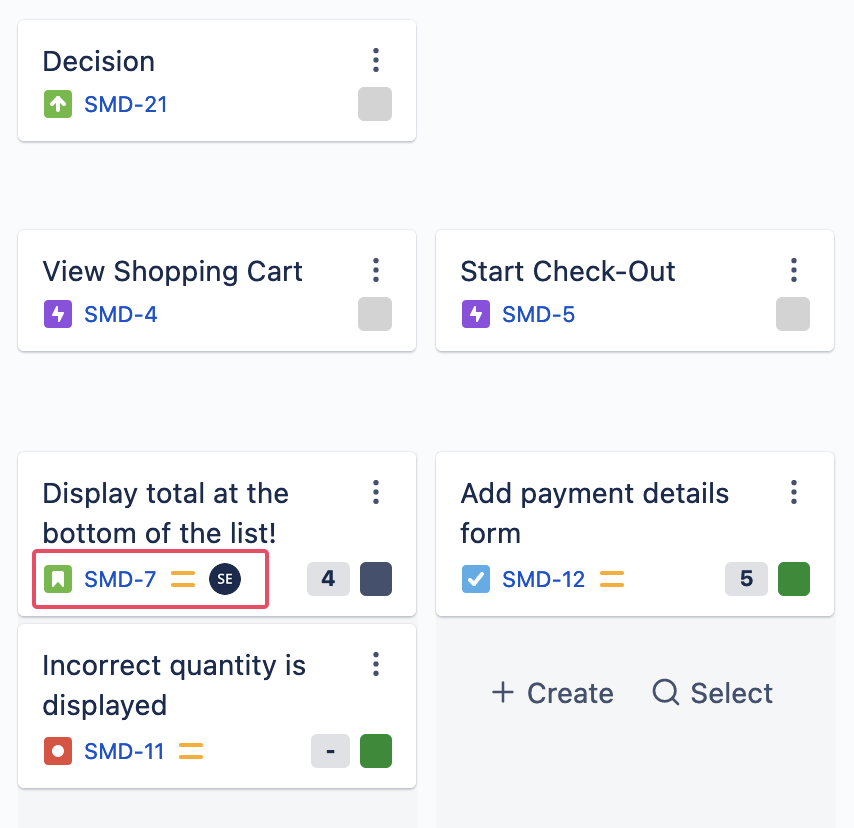
When changing any field using the built-in Jira edit dialog, the card fields will also automatically update - no need to reload the story map. Without context-switching, you can quickly change anything that might need work on your Jira Issues directly from the story map.
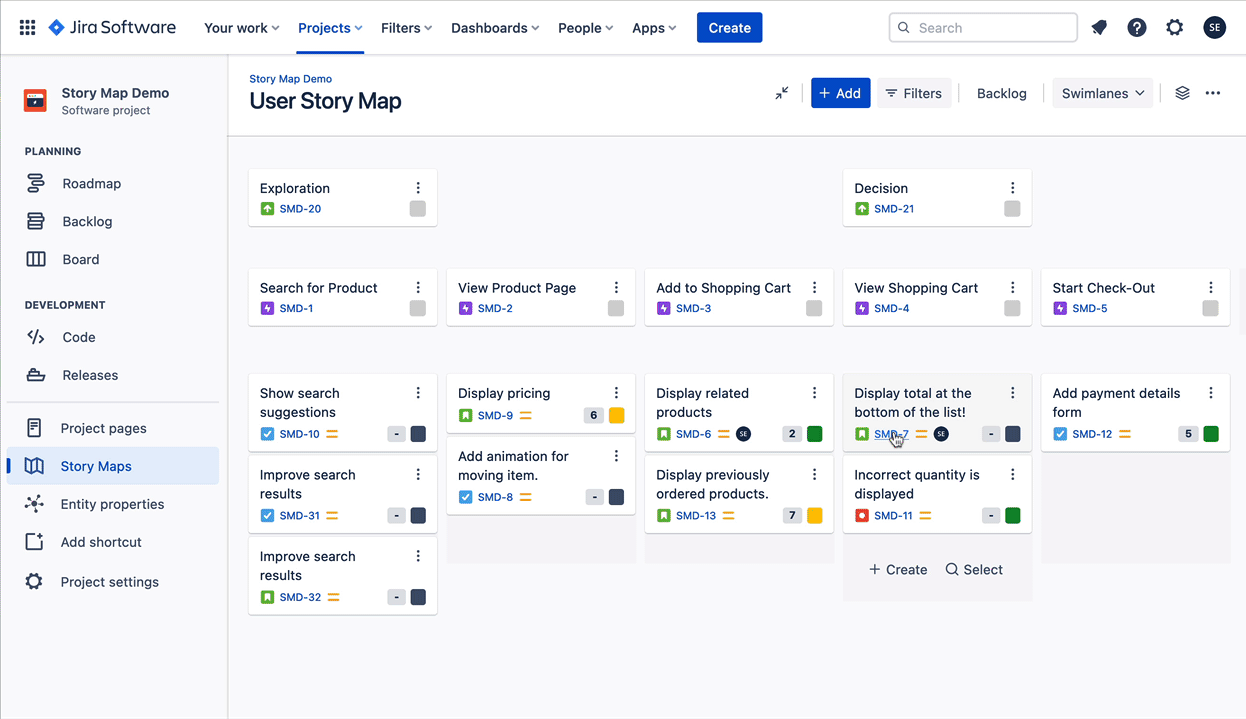
Once you add a numerical or a time estimation field to your cards, you will also be able to configure your swimlanes to display the totals for all cards in a status. In practice, you can select a field like "Original Estimate" - if you prefer to estimate hours and not story points and then configure your swimlane to display hourly values instead.
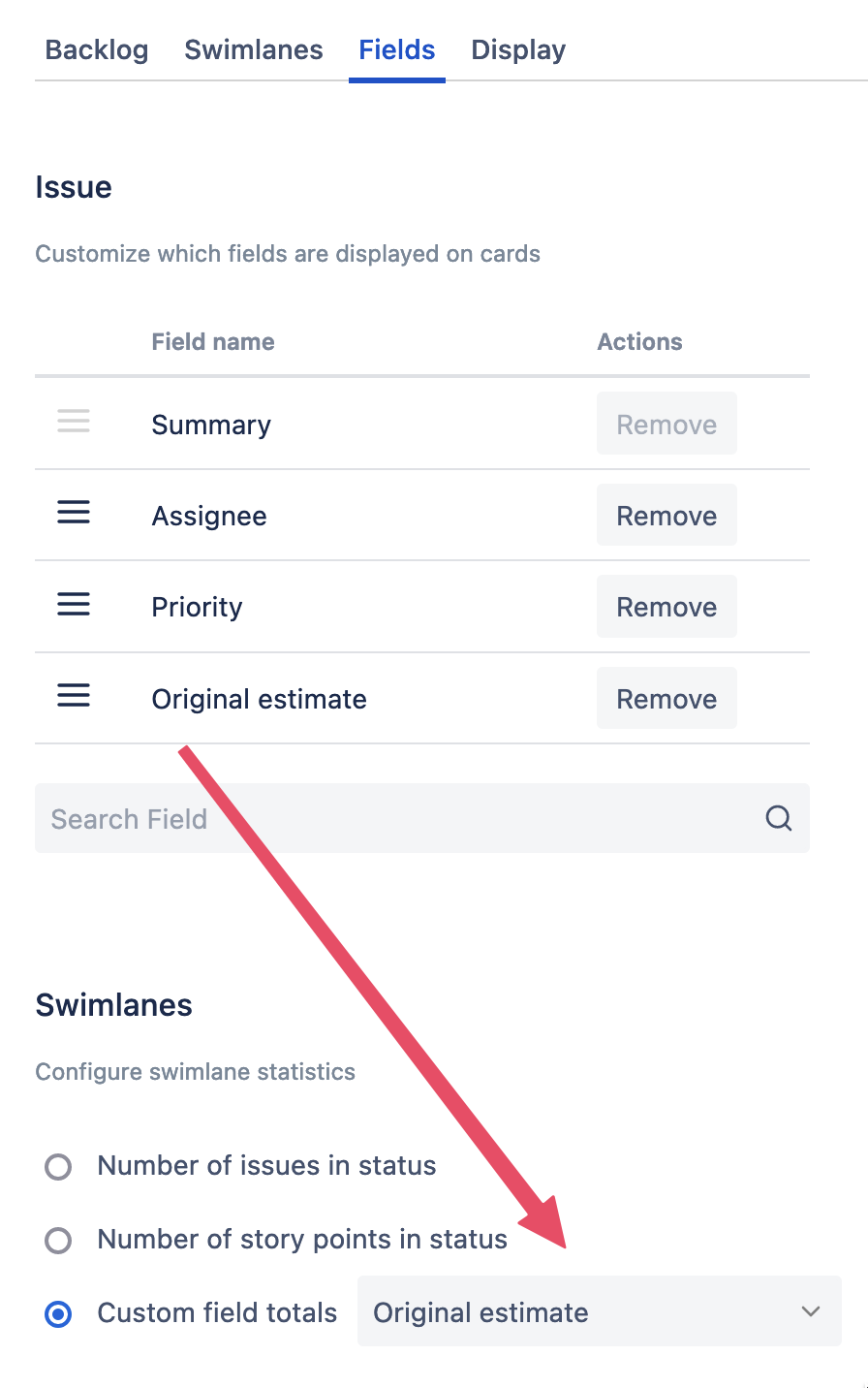
These values are processed on-the-fly in the app, so once you change values, there total sum will be re-calculated
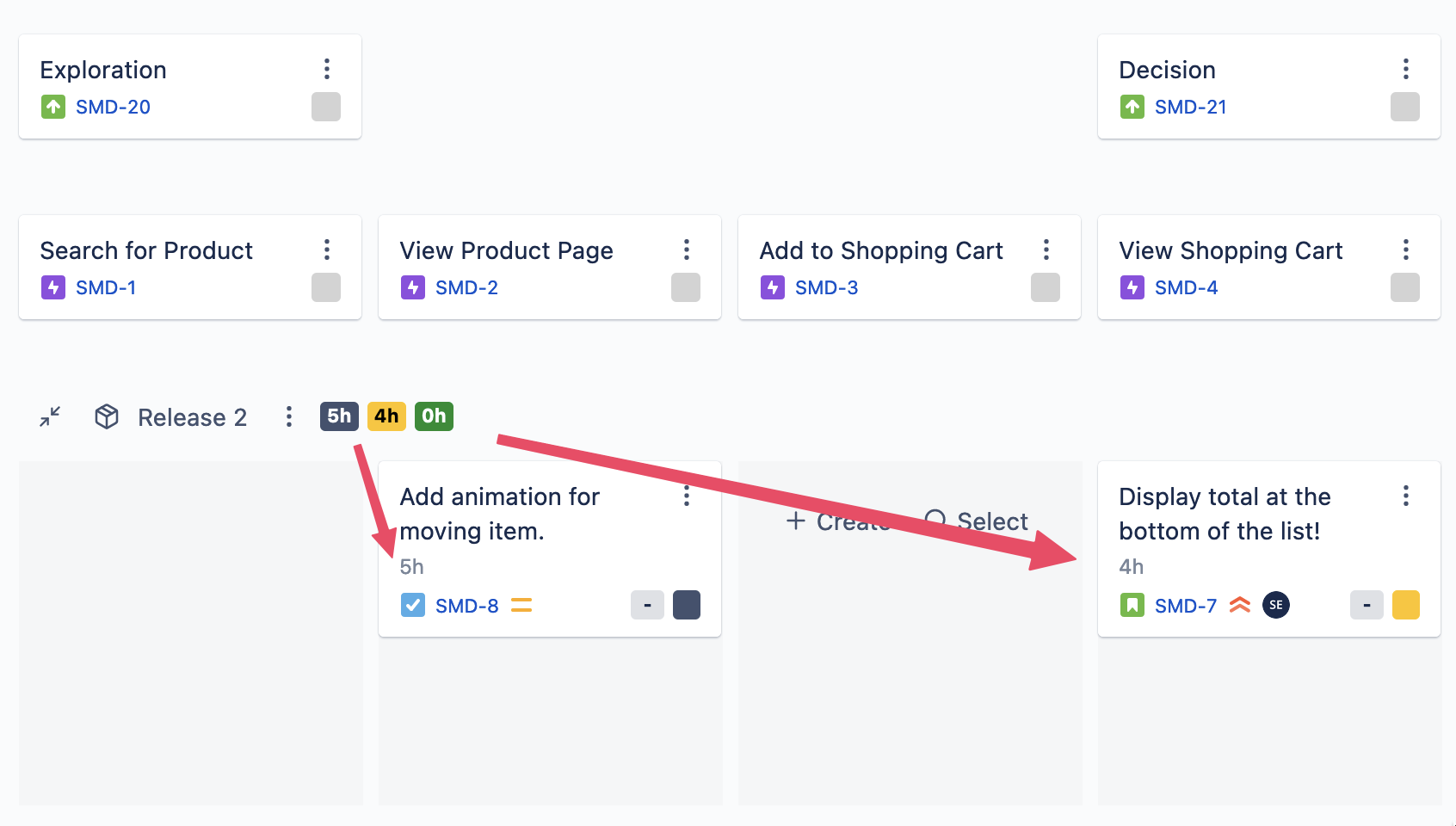
You can also work with fields for third-party apps. We have partnered with Jexo to support Foxly's Priority Score field and display and accumulate it directly on the story map. Once you have done your priority scoring in Foxly using your preferred method, you can show the final priority score in your user story map and rank your issues accordingly. A pre-determined priority score helps tremendously with knowing why you rank certain cards and also have a standard priority process across teams.
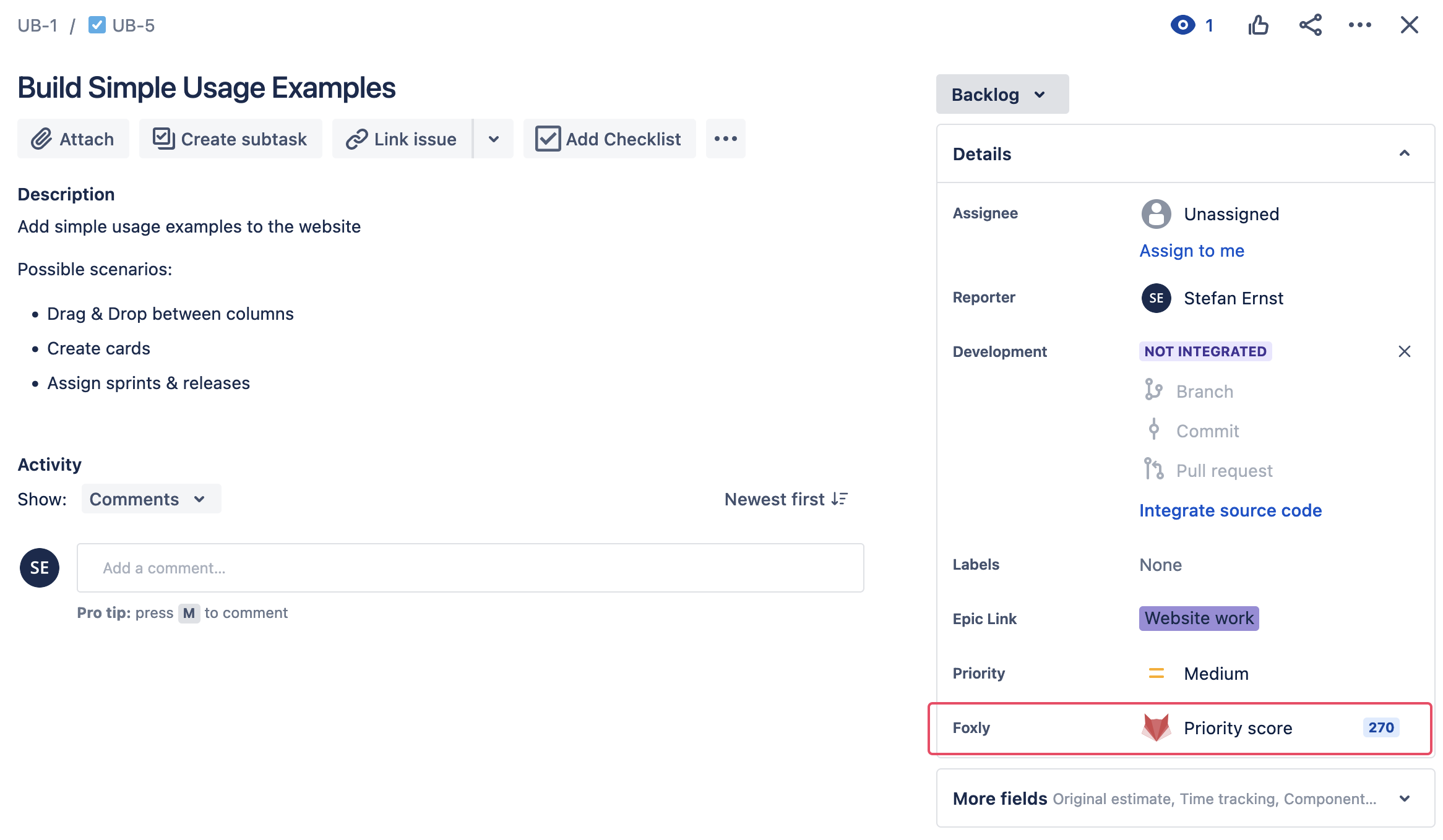
If you want to use user story mapping to make data-driven decisions, try Foxly and Advanced Story Maps for Jira today. Or, if you have an idea about what other fields to add to story maps - let us know.
As always, book a demo with us if you want to learn more or see this feature live.