On a high level, portfolio management controls delivery over multiple teams, projects, initiatives or programs. In practice, portfolio managers in Jira often deal with the limitations of Jira's default functionality. For example, you can't put issues in the hierarchy above the built-in Epic issue type. One way to circumvent this, is by using issues links to connect issues and then use either a third party tool like Jira Align or one of the various Gantt-Chart or Roadmap-Apps from the Atlassian Marketplace to build a high level overview over multiple Jira projects and Epics.
Another way to achieve this goal is to start simple - why not build a simple visual map of your initiatives and link either Epics from projects or other representations of high level planning items to these initiatives? In this example, we do this by creating a new project and customizing its issue types.
If you have a team-managed project in Jira, you can do this with project administrator permissions. If you have a company managed project, or you lack the required administrative rights, you can ask your Jira administrator to create issue types for you. In our example we will use 3 issue types according to SAFe principles.
- Portfolio Epic
- Enabler
- Feature
You can name these any way you want or rename them later if needed.
Here is what the portfolio map looks like for example.

Now how do we achieve this? With Story Mapping for Jira, you can select any issue type for the backbone row of your map (the top row). Go to the app settings and choose the issue type from the dropdown menu.
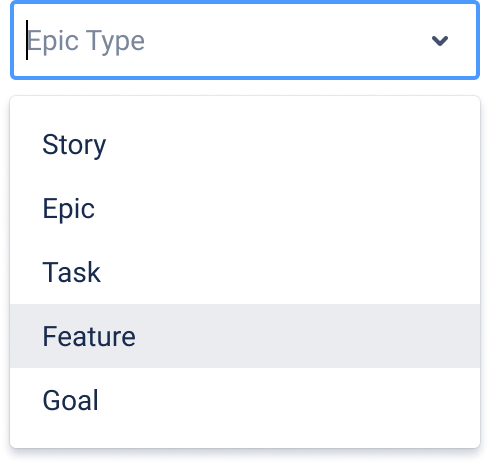
This issue type is then used in place of an Epic like you would use it in a classic story map in Jira.
You can optionally select a custom link type to connect the two sub-issue-types to the Portfolio Epic type. This is important if you later want to use the tree structure that we create here in a gantt chart or a roadmap.
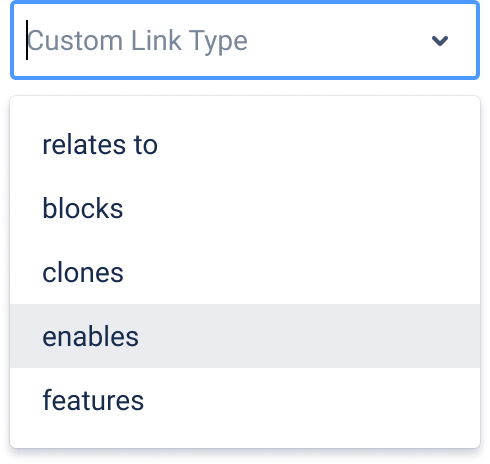
Now we have set up everything we need, we can start creating the portfolio map. If you set up a Kanban board in the same project, you can basically do the portfolio kanban method in parallel to the portfolio planning done in the story map.
You would work the following way: You create or assign your features and enablers in the story map, then later on you can move them in the kanban board, changing their status, which in turn gets reflected back into the story map. You can double check if items with priority are not moving or are in an unsuitable status at any point.
You want to try it out for yourself? Check out Advanced Story Maps for Jira on the Atlassian Marketplace. And let us know how it is going, we are happy to help!
In the next blog post we will talk about planning long term with custom timeframes, and how to use the plan view of the story mapping app. Stay tuned!